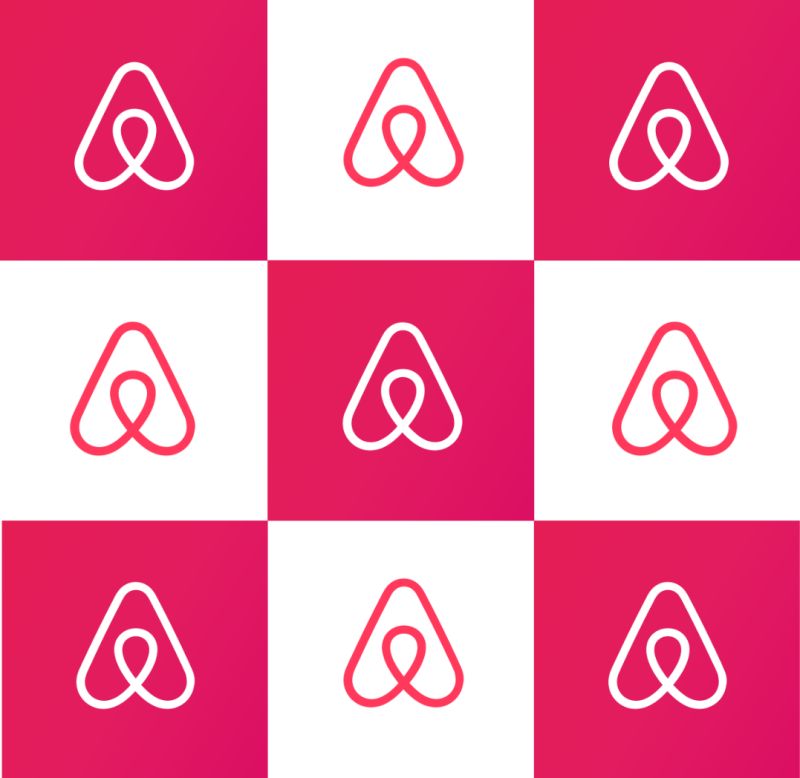Setting up SendSquared Inbox with AirBnb
Introduction:
Airbnb is a widely-used online platform that allows property owners to rent out their homes, apartments, or spare rooms to guests around the world. Communication between hosts and guests is essential to ensure a smooth and seamless stay. One way to stay updated about the rental process is by adding an email as a CC to your Airbnb account. This white paper will provide you with a step-by-step guide on how to add “your-account@inbound.sendsquared.com” as a CC to your Airbnb account to receive support in connecting your AirBnb Account back to SendSquared Unified Inbox.
Step 1: Log in to your Airbnb account
The first step in adding “your-account@inbound.sendsquared.com” as a CC to your Airbnb account is to log in to your account. You can do this by visiting the Airbnb homepage and clicking on the “Log In” button located at the top right-hand corner of the page. Enter your login details, which include your email address and password. If you have forgotten your password, you can click on the “Forgot Password” button and follow the prompts to reset it.
Step 2: Go to your Airbnb inbox
Once you have logged in to your Airbnb account, you will be directed to your dashboard. From there, click on the “Inbox” button, located in the top right-hand corner of the page. This will take you to your Airbnb inbox, where you can view all your messages and conversations with guests.
Step 3: Click on “Settings”
Once you are on the Airbnb inbox page, click on the “Settings” button located in the top right-hand corner of the page. This will take you to the “Email Notifications” page, where you can manage all your email settings.
Step 4: Add “your-account@inbound.sendsquared.com” as a new email address
To add “your-account@inbound.sendsquared.com” as a CC, scroll down to the “Additional Email Addresses” section and click on “Add Email”. Enter “your-account@inbound.sendsquared.com” and click on “Save Changes”. Airbnb will send a confirmation email to the new email address you added. You will need to confirm the email address before it can be used as a CC.
Step 5: Confirm the email address
Once you have added “your-account@inbound.sendsquared.com” as a CC, Airbnb will send a confirmation email to the new email address you added. Open the email and click on the confirmation link provided. This will confirm the new email address and allow it to be used as a CC.
Conclusion:
Adding “your-account@inbound.sendsquared.com” as a CC to your Airbnb account is a simple process that can be completed in a few easy steps. By adding this email address as a CC, you can receive support in connecting your Airbnb Account back to SendSquared Unified Inbox. Follow the steps outlined in this white paper to add “your-account@inbound.sendsquared.com” as a CC to your Airbnb account and get the support you need.