Setting up Voicemail Boxes
Voicemail boxes can be set up in the SendSquared Voice platform. These voicemails can be general voicemails or also voicemails that are associated only with users/agents.
Some examples of when voicemails can be utilized are: After Hours Calls, Business Hours overflow calls from queues, Auto attendant routing directly. You can also limit what employees have access to the mailboxes.
Click on the upper right icon and select Global settings from the dropdown. Then click on Mailbox Settings.
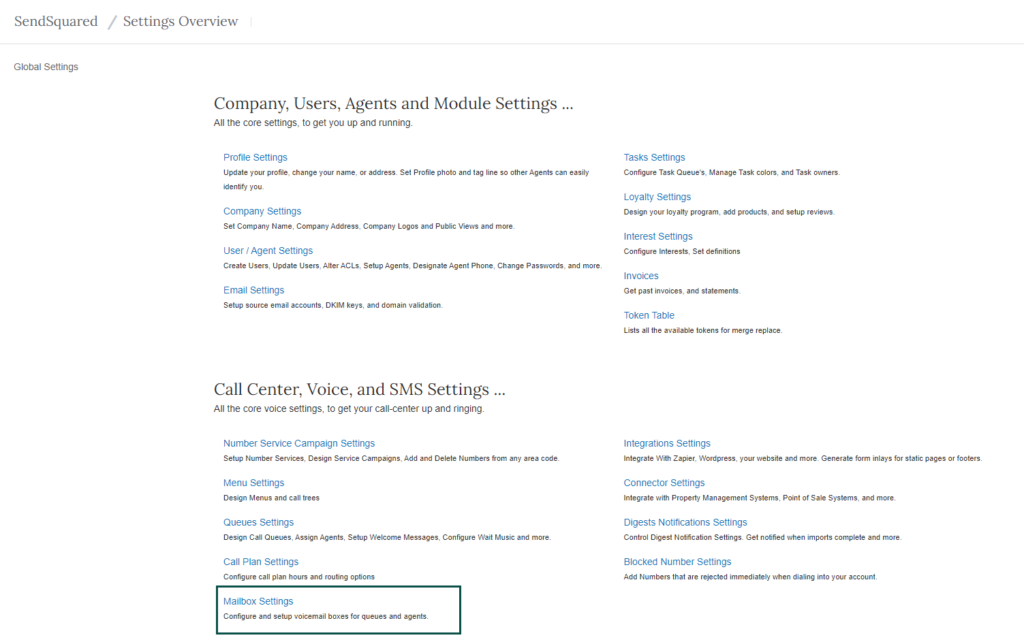
Once in the Voicemail section, you will click on Add New Mailbox in the right hand corner.
You will then start by naming your voicemail box. Once the voicemail box is named, then you will upload your voicemail greeting you want the guest to hear. Best format for the audio recording will be mp3 or wav format file. Once uploaded you can listen to the recording from this section before saving as well.
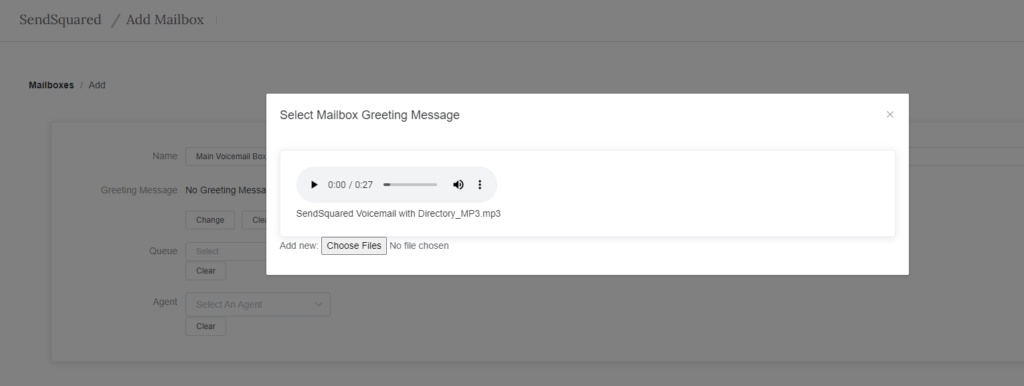
You will then select the queue from the dropdown you want the voicemail to be associated with. This can be associated with standard queues or agent direct queues. If you want this to only be accessible to specific agents you will select each one as well. Note: If no agents are selected all agents will have access to that specific voicemail box. Queues will have to be created prior to setting up the voicemail boxes. You will then hit Save Mailbox and you have created your voicemail inbox.
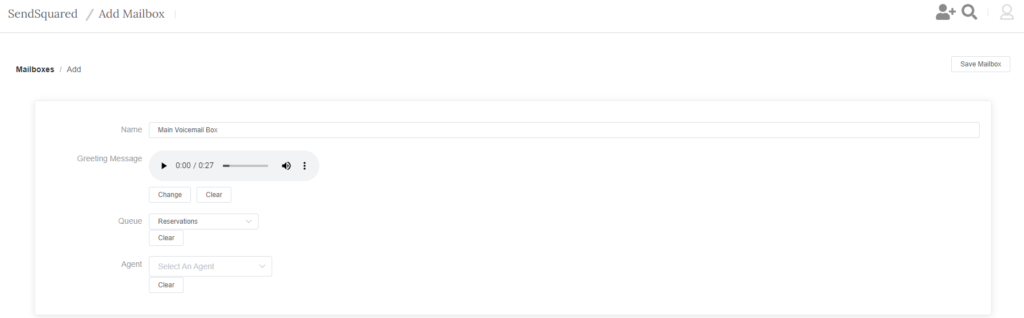
Leave a Reply