How to Send a Test Email
Select the email you have created in Templates -> Email Templates. Once in the email editor, you will select ‘Send test email’ in the upper right corner. Enter your email in the ‘To Email’ field and select add to list. This will bring your email down to the email list. You can choose quick send, which will send directly to that email, or check the box next to the email and send it to all above. After you click send, you will get a notification saying, “Message is being queued for delivery.” After a few minutes, the email will appear in your inbox.
Tips: If you did not receive the email, make sure to check that your email is in your dashboard and opt-ed in to receive email messages. Go to audience in the dashboard on the left-hand side to search for your email, then select search. You can also select the magnifying glass in the right-hand corner and enter your email address. Select your email address to access your contact profile. Once the page loads on the right-hand side, select ‘send settings.’ Make sure the send email toggle is on. You can also reference the email log to see if the test email was sent and delivered.
If the name and email do not appear when searching, you will need to add the contact to the database. Visit the Article on Manually Adding a Contact
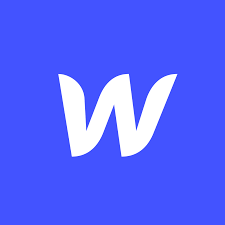
Leave a Reply